Downloading a pattern in iOS Safari.
When you tap the “Download” button the pattern will either
[A] open automatically or
[B] a popup will appear asking you if you want to download the file.
A. If the pattern opens.
If the pattern opens automatically see the printing and saving information further down this page.
B. If a popup appears.
When you tap download the file will be downloaded on your iPhone or iPad without the pattern opening. It may seem like nothing has happened. However, Safari will show a blue arrow in a blue circle icon next to the address bar indicating that you downloaded a file (see illustration below).
Find recent downloads quickly with the file icon.
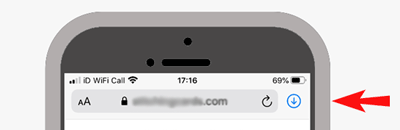
- Look for a blue arrow in a blue circle icon near the top of your web page next to the address bar.
- Tap the icon to reveal your download list.
- Tap the file name to open the pattern.
Note: If there is no blue arrow icon then no files have been downloaded recently.
Finding downloads with the Files app
- Open the Files app from your iPad home page.
- Navigate to the Downloads folder. The default location is the iCloud Drive.
- If your pattern file is there, click on it to open it.
The default location for downloads is the ‘iCloud Drive’ in the Files app. It is possible to change the default drive, so another place to look is the ‘On My iPhone’ folder.
Printing the pattern.
The stitching pattern files are delivered in PDF format. They can be viewed on any device that has a PDF reader installed.
Adobe Acrobat Reader is free from the Apple App Store.
Open the pattern in Adobe Acrobat Reader and send the pattern to your printer app as follows:
- When viewing your pattern tap the little button with an arrow on it (top right corner). The option menu should appear.
- Tap the print symbol and follow the prompts.
Saving the pattern for future use with Adobe Acrobat Reader.
If you save the pattern to Adobe Acrobat Reader, you can view it even when not connected to the Internet.
Adobe Acrobat Reader is free from the Apple App Store.
- When viewing your pattern with Safari, tap the little button with an arrow on it (top right corner). The options menu should appear.
- Find the button for Copy to Acrobat. Tap the button and follow the prompts.
Viewing saved downloads on an iPad and iPhone
On the iPad and iPhone, downloaded files are not saved or stored in a single location. Instead, downloaded files are associated and accessible through apps that can view the files. For example, if a PDF file is copied to the Adobe Acrobat Reader folder it will be listed on the home page of the Adobe Acrobat Reader app.
Alternatively you can look for files using the file app.
